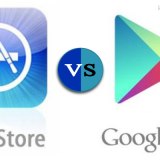Disabling the touch screen of windows 8.1
Published By: CorwinNow we are discussing to discover the way of disabling the touch screen window 8.1. It is a very quick way to turn off touch screen feature applicable for tablet or desktop.
Reason to do this:
At some point you only want to use you device with simple combo of keyboard and mouse. Many people want to know that why it is  needed to this or what is the reason behind this. As we have used Surface 2 it is not wise to turn it off as it is a basic way to input.
needed to this or what is the reason behind this. As we have used Surface 2 it is not wise to turn it off as it is a basic way to input.
It is more sensible to use on devices such as Ultra book, there are many people who are not fond of using touch screen on their Ultrabook. By disabling the touch screen you can actually preserve the battery.  There is built in function provided for it but it is a simple work to do. Now we will see how to do it.
Disabling the touch screen function:
For doing this you will need a mouse and keyword so keep in mind they should be placed nearby and if you disable the touch screen than these devices will provides you the interface for input.
Go to Start button, open Device Manger, if you fail to find it do a search for it.
Click on Human Interface Devices
- Search for device name which word of touch screen along it such as ‘HID-compliant touch screen’
- Select disable in right click.
- If you want to turn back on than you have in reverse doing the same that after right clicking on device name just select the disable.
You should remember that when you disable the touch screen then you can only enable it by using keyboard and mouse because these are you only source of input at that time. Actually I do not want to do this but if you are willing then it can help you.